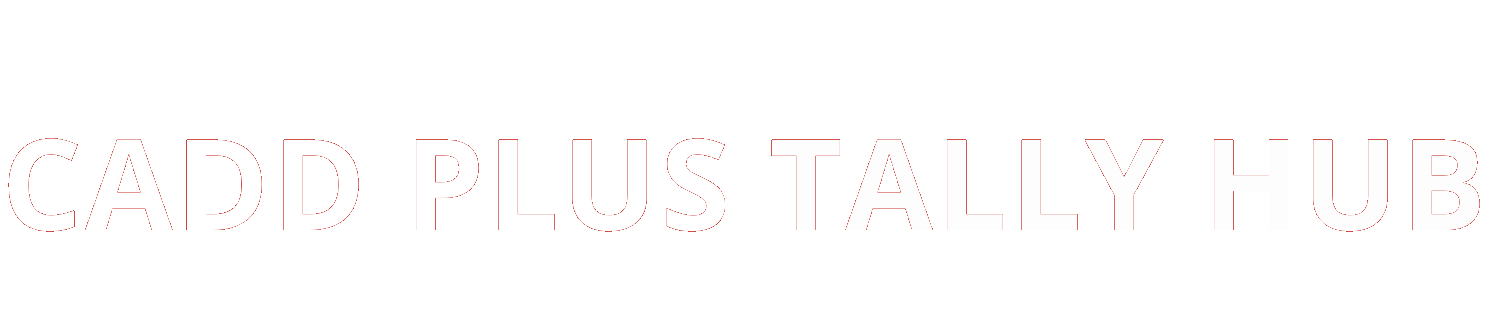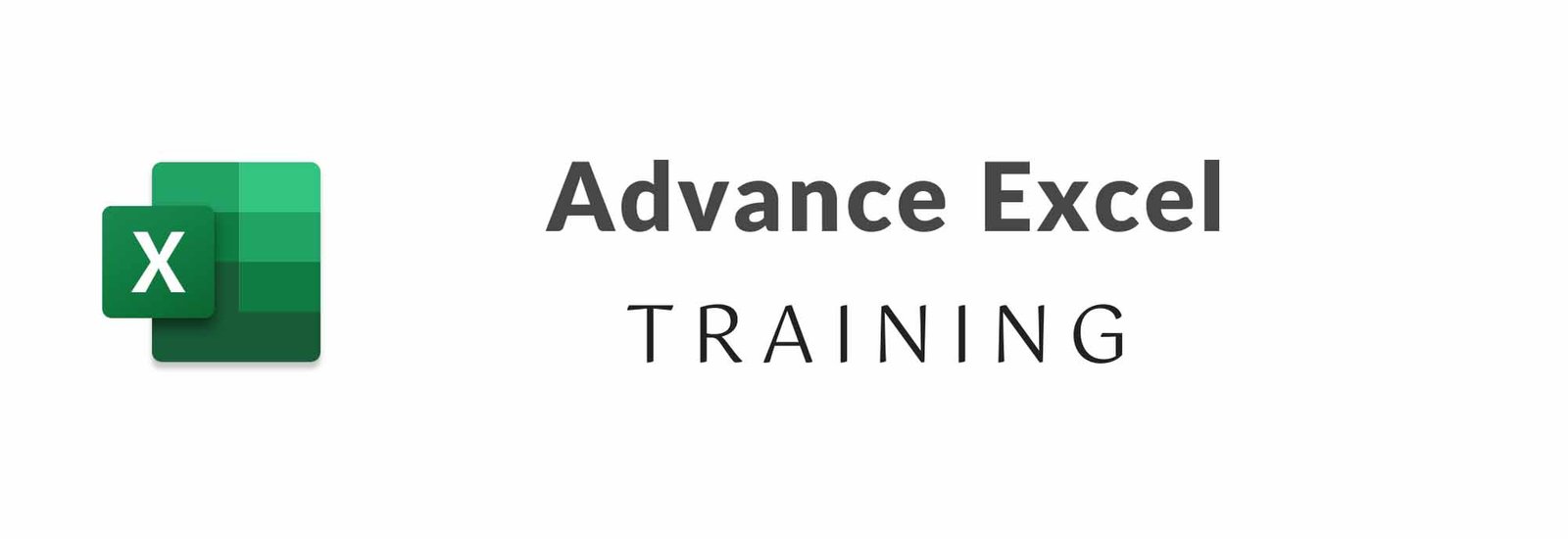
Advance Excel Training
Success begins with planning and objectives, determining what is important to you and where you want to go; making the correct selection is critical. So, at this moment, Cadd Plus Tally Hub offers the greatest training courses that are both remarkable and beneficial to your profession. Excel Advanced Training Center In Laxmi Nagar, you were given an outstanding Excel Advanced training course that is quite important for the forthcoming future.
We have well-trained and certified personnel on hand to assist you. We instruct our pupils from beginning to conclusion. Overall, the teaching method appears to be effective. We shall do our best to correctly instruct our students about what they desire from us.
1) Basics of Excel
- Data Formatting in Excel like colors, fonts, Bullets etc
- Basic Sorting and Filtering
- Basic Formulae like SUM,AVERAGE,COUNT,MAX,MIN etc
- Spreadsheet Basics
- Creating, Editing, saving and Printing spreadsheets
2) Advance of Excel
- How to use Auto fill in excel
- Adding Simple Addition formula
- The Sum Function in excel
- Copy and Paste
- How to use Paste Special
- How to Multiply in excel
- How to add a comment to a cell
3) Getting Advance in excel
- Sorting Data by values, colors , etc
- Filtering by numbers , text , values , logical functions ,colors
- Using Filters to Sort Data
- Using Auto filter
- Creating a custom AutoFilter
- Advance Filtering Options
4) Custom and Conditional Formats
- Creating a custom format
- Create a custom number format
- Conditional Formatting
- Creating Conditional Formatting
- Editing Conditional Formatting
- Adding Conditional Formatting
- Deleting Conditional Formatting from the selected range
5) Data Validation
- Specifying a valid range of value of a cell
- Specifying a valid value for a cell
- Specifying custom validation based on formula for a cell
6) Working with Range Names
- Using Range names
- Creating range names
- Using range names in formulas
- Creating range names from headings
- Deleting range names
7) Using Formulas and Functions
- Text Function
- Logical Functions
- Date and Time Functions
- Information Function
- Database Functions
- Math and Trigonometry Functions
- Statistical Functions
- Lookup and reference functions
8) Absolute and Relative Cell Reference
- Relative cell reference
- Absolute cell reference
9) Excel Auditing Tool
- Trace precedents
- Remove arrows
10) Explore more in Excel
- Freeze of windows
- Splitting of Windows
- Paste Special
- Spark lines
- Remove duplicates
- Go to function tab
- Data Reconciliation
11) Managing Tables
- Creating Tables
- Naming the Tables
- Changing the Table style
- Creating a total row
- Creating a calculated column
- using Filter in Table
- Removing the duplicate record
12) Getting data
- Creating subtotal
- Using Automatically Outline
- Grouping Data Manually
13) Working with Charts
- Creating a chart
- Formatting a chart
- Adding Labels
- Changing the chart type, Data source
14) Working with Pivot Tables
- Creating Pivot tables
- Adding Pivot table Report Fields
- Refreshing Pivot table Reports
- Changing the summary functions
- Creating report filter page
15) Working with Reports
- Creating Subtotals
- Multiple Level subtotals
- Creating Pivot tables
- Formatting and customizing Pivot tables
- Using advanced options of pivot table
- pivot charts
- Consolidating data from multiple sheets and files using pivot tables
- Using external data source
- Using data consolidation feature to consolidate data
- Show value as ( % of Rows , % of columns , Running Total )
- Viewing subtotal under pivot
- Creating Slicers
16) Worksheet Protection
- Protecting your work sheet
- Protecting range with password
- Protecting your Workbook and Excel File
17) Using Shared Work Books
- Sharing a workbook
- Opening and editing a shared workbook
- Tracking changes
- Resolving conflict in a shared workbook
18) Fill and Forms Work
- Flash Fill
- Data Tables in Excel
- A Second Data Table
- Data Forms in Excel
- Add your own Error Messages
- Array Formulas Intermediate Excel
- Frequency Distribution Intermediate Excel
- Hyperlinks in Excel
- Object Linking and Embedding
- Insert Drawing Objects
- Absolute Cell References
- Create a Custom Name in Excel
19) Multiple Workbooks
- Linking workbooks
- Editing the Link
- Consolidating the workbooks
20) What-IF Analysis
- Goal Seek
- Data Tables
- Scenario Manager
21) Working with Macros
- Display the developer Tab
- Changing Macro security Settings
- Recording and running a Macro
What is Advanced Excel?
Advanced Excel refers to the higher-level functions and features of Microsoft Excel, a powerful spreadsheet application. It goes beyond the basics of entering data and creating simple formulas, diving into complex data analysis, automation using macros, advanced charting, pivot tables, and more. Mastering Advanced Excel equips you with the skills to handle large datasets, perform intricate calculations, and present data in an insightful way, making it an invaluable tool in today’s data-driven world.
Demand in the Market
The demand for Advanced Excel skills is soaring in the job market. Whether in finance, marketing, data analysis, or administrative roles, proficiency in Excel is often a requirement. Employers are increasingly seeking candidates who can analyze data efficiently, automate repetitive tasks, and generate meaningful insights—all of which are made possible with Advanced Excel. This demand is driven by the growing need for data-driven decision-making across industries, making Advanced Excel a must-have skill for professionals.
Advantages of excel:
There are 10 benefits:
- Data Organization: Excel allows you to organize and manage large amounts of data efficiently.
- Data Analysis: With functions like VLOOKUP, HLOOKUP, and PivotTables, Excel helps in performing complex data analysis.
- Automation: Macros in Excel can automate repetitive tasks, saving time and reducing errors.
- Visualization: Excel offers advanced charting tools to visualize data and create impactful presentations.
- Customizable Templates: Excel provides customizable templates for budgeting, reporting, and more, streamlining various tasks.
- Compatibility: Excel is compatible with various data formats, making it easy to import and export data.
- Collaboration: Excel’s collaboration features allow multiple users to work on the same document simultaneously.
- Data Security: Excel offers password protection and encryption to keep your data secure.
- Cost-Effective: Excel is part of the MS Office suite, providing a cost-effective solution for data management needs.
10. Versatility: From simple calculations to complex financial models, Excel’s versatility makes it indispensable.
Important keys:
- Create a new workbook in Microsoft Excel.
- Open a worksheet that already exists on your system.
- Save the currently active worksheet to your computer.
- Save And As dialog box will appear when you choose to save the active worksheet under a new name.
- The current worksheet should be closed.
- The contents of the chosen cells will be copied to the clipboard when the cells are selected.
- Select columns to copy their content to the clipboard.
- the clipboard’s contents will be pasted into the chosen cell (s).
- Your last action has been reversed.
- Open up the “Print” dialogue box by clicking the “File” menu.
- The Excel Ribbon can be shown or hidden. More than four rows of data can be viewed by hiding the ribbon.
Certificate
Obtaining a certification in Advanced Excel not only validates your skills but also enhances your resume. Various institutions and online platforms offer Advanced Excel certifications, which can be a significant asset in your career. A certified Advanced Excel user is often preferred by employers as it demonstrates a solid understanding of Excel’s more complex functions and tools.
Prerequisites for MS Office Course
Before diving into an Advanced Excel course, it’s beneficial to have a basic understanding of Microsoft Office, particularly Excel. Familiarity with fundamental Excel functions like SUM, AVERAGE, and basic formatting techniques is essential. Additionally, basic knowledge of other MS Office applications like Word and PowerPoint can be helpful, as these tools often complement Excel in a professional setting.
Job Opportunities
Proficiency in Advanced Excel opens up a wide range of job opportunities. Roles such as Data Analyst, Financial Analyst, Business Analyst, Operations Manager, and even Marketing Manager often require strong Excel skills. Moreover, advanced knowledge of Excel can lead to specialized positions like Excel Consultant or Trainer, where you can teach others how to utilize Excel effectively in their roles.
Support and advice:
Our experienced trainers are always available to assist you with any issues or questions about expert-level excel skills and basic to advanced excel. We train students for interview questions and assist them in advancing their careers. Our students are typically placed in good jobs all around India. The Excel Advanced Training institute in Laxmi Nagar is an outclass platform for everyone.
“Everything is possible; just make an effort with the core of your heart.”
Training
- Digital Marketing Training
- AutoCAD Architecture Training
- AutoCAD Electrical Training
- AutoCAD Electronics Training
- AutoCAD Civil Training
- AutoCAD Mechanical Training
- 3ds Max Training
- Revit Architecture Training
- Revit MEP Training
- Revit Structure Training
- CATIA V5 Training
- Graphic Designing Training
- Web Designing Training
- SolidWorks Training
- MS Office Training
- Advance Excel Training
- MIS Training
- VBA Training
- Tally ERP with GST Training
- Busy with GST Training
- E-Accounting Training
- Stadd Pro Training
- Photoshop Training
- Corel Draw Training
- Illustrator Training
- InDesign Training
- C Programming Training
- C++ Programming Training
- Java Core Training
- Java Advanced Training
- Python, SQL Training
- PHP Training
- Power BI Training
- Diploma in interior designing